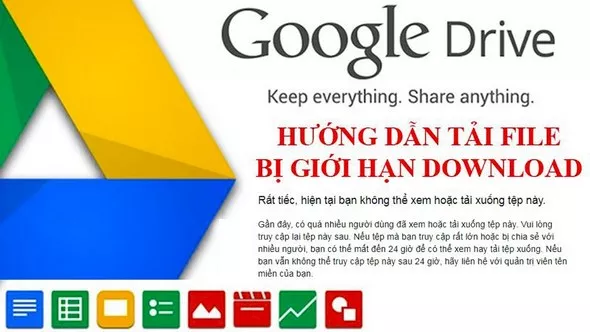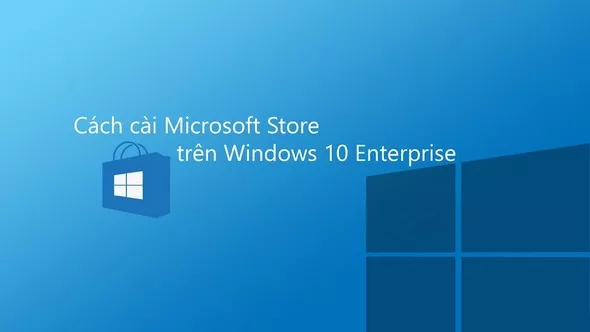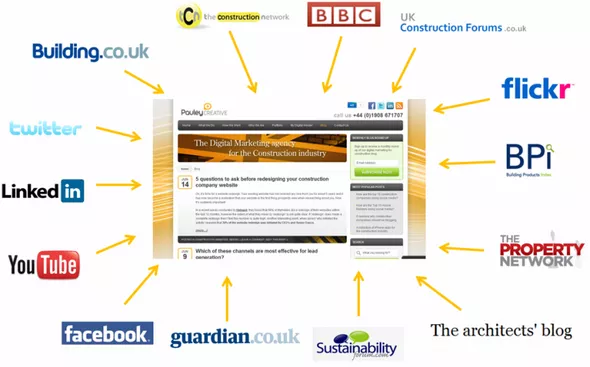Answers about SSD M.2, SATA vs PCIe, choose to buy according to the use case

You are planning to upgrade an SSD for your computer, then this occasion is right because many brands will reduce the price and the hard drive or SSD in general often drops very deeply. The benefits of SSD are clear, high speed, cheaper price / capacity, no longer a luxury item like a few years ago. I see many brothers who are confused about M.2 SSDs, so in this article I will answer and suggest you how to choose to buy an SSD according to use situations.
Name M.2 2280:
In essence, M.2 is the name of the slot and pin. This M.2 slot is found on both PC motherboards and laptop motherboards, and SSD drives have M.2 pins with lots of socket-compatible batteries. In fact, M.2 slots are not as new as the devices that use this type of connection. Wi-Fi / Bluetooth card, WWAN card are typical examples of M.2.
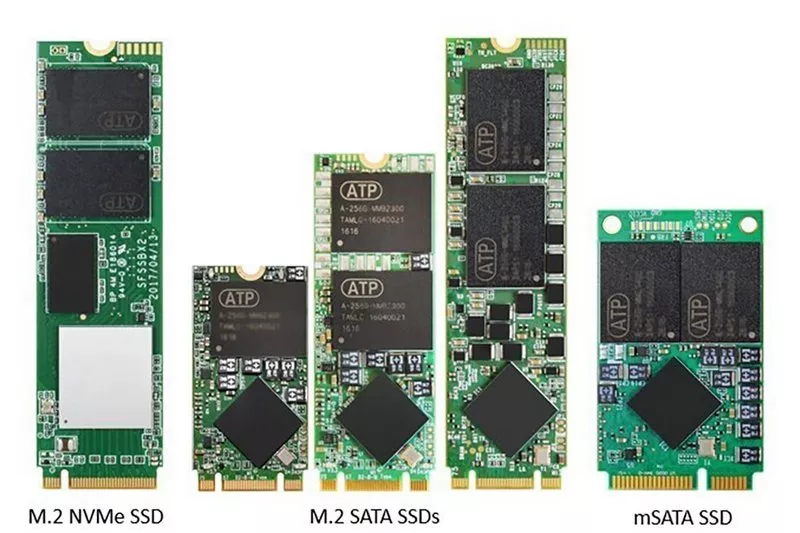 The 2280 is the drive size or drive form, which is the most popular form on the market. 2280 means it will be 80 mm long and 22 mm wide, on the motherboard it will support many different sizes of M.2 drives such as 2242 (22 x 42 mm), 2260 (22 x 60 mm) and standard 2280 ( 22 x 80 mm).
The 2280 is the drive size or drive form, which is the most popular form on the market. 2280 means it will be 80 mm long and 22 mm wide, on the motherboard it will support many different sizes of M.2 drives such as 2242 (22 x 42 mm), 2260 (22 x 60 mm) and standard 2280 ( 22 x 80 mm).The fact that companies add this number is to ensure you do not buy the wrong drive, especially with laptops, some models only support the short form of M.2 drive, typically the form 2230 or 2242.
The popular M.2 2280 drive:
Talk about the M2 drive. The 2280 most popular comes in three categories:
- M.2 2280 PCIe 3.0 x4 ;
- M.2 2280 PCIe 3.0 x2;
- M.2 2280 SATA.
Distinguish M.2 SATA and PCIe drives through the surface:
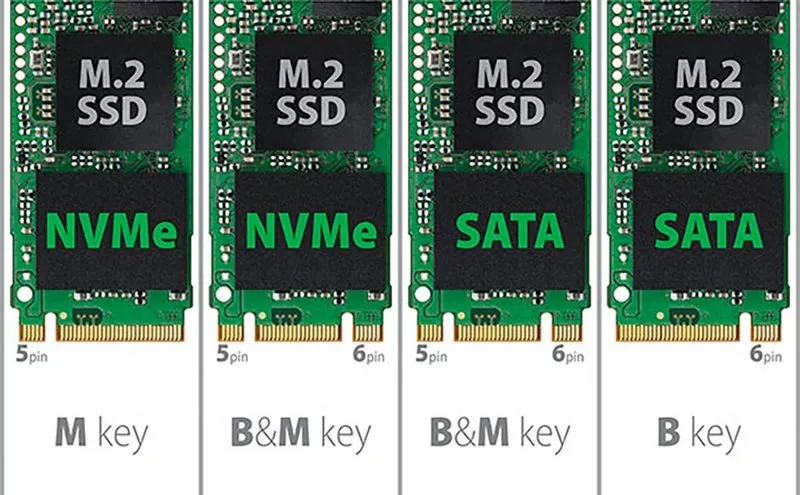 M.2 SSD only supports 1 of 2 interfaces: either SATA or PCIe and we can easily distinguish through the connector as shown above. The pins of the M.2 socket have a maximum of 67 pins (contact pins) but they are omitted from the pin groups, forming the missing (Key) parts to identify the drive type, communication, function and power. power. Such as the picture above:
M.2 SSD only supports 1 of 2 interfaces: either SATA or PCIe and we can easily distinguish through the connector as shown above. The pins of the M.2 socket have a maximum of 67 pins (contact pins) but they are omitted from the pin groups, forming the missing (Key) parts to identify the drive type, communication, function and power. power. Such as the picture above:
- M.2 PCIe 3.0 x4 NVMe SSD will have M Key pin design with only one group of batteries missing, the external battery group (called the edge connector) will have 5 pins.
- M.2 PCIe 3.0 x2 and M.2 SATA SSDs will have a B&M Key pin design with 2 groups of batteries on the outside, a group of 5 and a group of 6 pin.
- M.2 SATA SSD with B key pin design, now I don't see much anymore, you will meet more B&M Key and M Key types.
Corresponding to the M.2 pin on the SSD is the M.2 slot (socket) located on the motherboard of the PC or laptop.
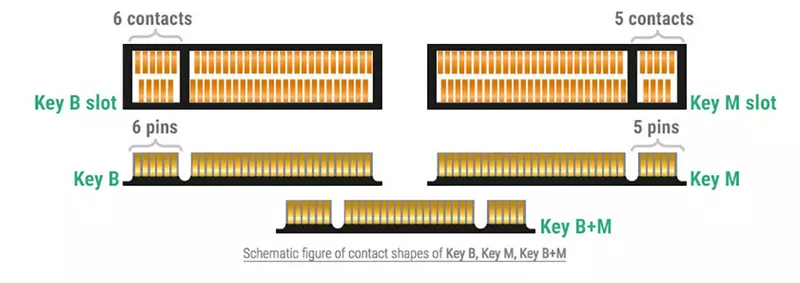 The M.2 slot on the motherboard can support either or both PCIe and SATA interfaces if it has an M Key Slot (socket 3) design. Conversely, if the M.2 slot is B Key Slot (socket 2), it only supports M.2 SATA SSDs with B Key or B&M Key pins. You won't be able to insert a PCIe 3.0 x4 SSD into this slot. Here is an example:
The M.2 slot on the motherboard can support either or both PCIe and SATA interfaces if it has an M Key Slot (socket 3) design. Conversely, if the M.2 slot is B Key Slot (socket 2), it only supports M.2 SATA SSDs with B Key or B&M Key pins. You won't be able to insert a PCIe 3.0 x4 SSD into this slot. Here is an example:
 The M.2 slot on the HP ProBook 440 G3 is Type B Key with a group of 6 pins on the left, so only M.2 SATA drives are supported.
The M.2 slot on the HP ProBook 440 G3 is Type B Key with a group of 6 pins on the left, so only M.2 SATA drives are supported.
 Also in this situation, the M.2 slot is M Key type so we can plug in both M.2 PCIe and M.2 SATA drives. This M.2 slot type is also included as standard on desktop motherboards.
Also in this situation, the M.2 slot is M Key type so we can plug in both M.2 PCIe and M.2 SATA drives. This M.2 slot type is also included as standard on desktop motherboards.
* Here I share a little experience when upgrading an M.2 drive for a laptop:
Many newer laptops support M.2 M Key slot on board, in theory we can fit both M.2 SATA drive and M.2 PCIe drive, but depending on laptop manufacturer, PCIe lane Since the chipset can no longer be allocated to this M.2 slot so it only supports M.2 SATA drives. There are companies that support both, plugging in any type of SSD can also run and also the default design company M.2 slot only supports M.2 PCIe drives, not SATA support. So in the situation where you do not open the device to try, the way I usually use to check the M.2 slot on a machine that supports some type of SSD is to go to the page:
- Laptop M.2 SSD Compatibility List - a summary page of Laptopmedia
- Crucial Upgrade My device - Crucial's compatible M.2 device and drive test support page
You just need to find the model you are using to get a detailed answer: M.2 PCIe 3.0 x4 or PCIe 3.0 x2 or SATA, what kind of socket always. Particularly for desktop motherboards, this problem becomes simpler because the user manual lists the type of M.2 drives that support.
NVMe?
You may have heard of NVMe because it is usually written on the label by SSD manufacturers. NVMe is a protocol, a host interface controller (host interface controller) specifically developed for SSDs by a panel of many IT industry giants. The name NVMe stands for Non-Volatile Memory Express and it works with the PCIe bus (hence the Express element in the name). Meanwhile, SATA SSDs use the old AHCI interface, which is designed to be optimized for high latency hard drives like HDDs.
Most M.2 PCIe 3.0 drives use the NVMe protocol, so we do not need to worry about this factor. Things to worry about more than SATA or PCIe:
Speed difference:
 The M.2 SATA drive still uses the same SATA interface as 2.5 SSD so the bandwidth of the drive will be limited to 600 MB/s (SATA III - SATA 6 Gbps). the M.2 SATA drive is similar to the 2.5 SATA SSD, the genuine drive is about 550 MB/s.
The M.2 SATA drive still uses the same SATA interface as 2.5 SSD so the bandwidth of the drive will be limited to 600 MB/s (SATA III - SATA 6 Gbps). the M.2 SATA drive is similar to the 2.5 SATA SSD, the genuine drive is about 550 MB/s.
 Meanwhile, the M.2 PCIe SSD is very different because it uses high speed PCIe interface, the same interface of graphics card and other high bandwidth hardware on the PC. With PCIe 3.0 x4 it will exploit 4 lanes, the total bandwidth will be 3.94 GB/s (~ 4 GB/s). The PCIe 3.0 x2 type will take 2 lanes, the bandwidth will be 1,969 (~ 2 GB/s). So you will often see M.2 PCIe 3.0 x4 NVMe drives that can achieve read and write speeds of over 2000 MB/s, many drives up to 3800 MB/s read speeds.
Meanwhile, the M.2 PCIe SSD is very different because it uses high speed PCIe interface, the same interface of graphics card and other high bandwidth hardware on the PC. With PCIe 3.0 x4 it will exploit 4 lanes, the total bandwidth will be 3.94 GB/s (~ 4 GB/s). The PCIe 3.0 x2 type will take 2 lanes, the bandwidth will be 1,969 (~ 2 GB/s). So you will often see M.2 PCIe 3.0 x4 NVMe drives that can achieve read and write speeds of over 2000 MB/s, many drives up to 3800 MB/s read speeds.
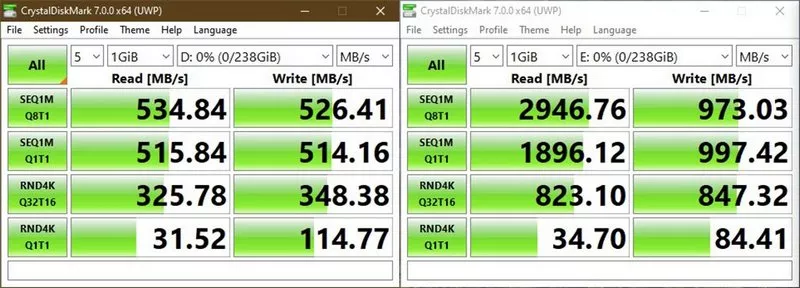 This is the benchmark speed with CrystalDisk of the two Micron drives I usually use for the demo. On the left is the Micron 1300 2.5 SATA SSD and on the right is the Micron 2200 M.2 PCIe 3.0 x4 NVMe SSD. You can see that the SATA SSD will not be able to reach access speeds above 600 MB/s while M.2 PCIe drives like the Micron 2200 - a line of drives that are not too performance-oriented could easily achieve sequential read speeds at 3000 MB/s and sequential writes of nearly 1000 MB/s.
This is the benchmark speed with CrystalDisk of the two Micron drives I usually use for the demo. On the left is the Micron 1300 2.5 SATA SSD and on the right is the Micron 2200 M.2 PCIe 3.0 x4 NVMe SSD. You can see that the SATA SSD will not be able to reach access speeds above 600 MB/s while M.2 PCIe drives like the Micron 2200 - a line of drives that are not too performance-oriented could easily achieve sequential read speeds at 3000 MB/s and sequential writes of nearly 1000 MB/s.
One advantage of the M.2 PCIe drive is that the small file random access speed is much higher than the SATA drive. This depends quite a lot on the protocol: the NVMe protocol is inherently optimal for low-latency SSDs, queue depth for processing I/O instructions up to 64K, and weak multi-queue support. This factor AHCI is far behind. As a result, the Micron 2200 drive above achieves a 4K (4 KiB) random access speed of over 800 MB/s while the Micron 1300 drive only reaches 300 MB s. This speed affects responsiveness, opening (loading) times of operating systems, heavy software, games, and handling large amounts of data including many small files.
So now to buy any SSD?
If you need more capacity than the speed, choose an M.2 SATA drive or a 2.5 SATA drive because the 960 GB - 1 TB drive now costs about 2 - 3.5 million dong. M.2 PCIe 3.0 x4 drive will cost almost double.With a capacity of 1 TB, you can freely install games, software as well as large capacity content storage, I often use it to store RAW images. for faster processing by software as well as copying to less time.
If you need speed, of course M.2 PCIe will be the right choice. M.2 PCIe GB is enough for the operating system and software, of course, still need more grip a mechanical hard drive 1 TB or more to store for comfort.
On laptops, the ability to upgrade the more narrowly, he You can consider upgrading as follows:
If the laptop only has 1 M.2 slot, the common situation is to have a 128GB or 256GB M.2 PCIe drive built in. With a 128 GB drive, I encourage you to boldly remove and upgrade the 512 GB drive. The price of the 512 GB M.2 PCIe drive is now around 2 million and has a delicious drive. The other extra drive can be sold, upgraded to someone else or bought the box that is attached to be a portable drive.
In the situation where the machine has 2 M.2 slots in which one slot is pre-installed by the manufacturer, for example, the other slot, you can add another 512 GB or 1 TB SATA drive is beautiful. Particularly for those who do not need much storage, 256 GB is still enough, can take advantage of cloud storage like Google Drive or OneDrive.
Hopefully, through this post, you will be able to grasp the difference between the types of M.2 SSDs and buy the right, upgrade right for the machine, especially the laptop.
RELATED ARTICLES