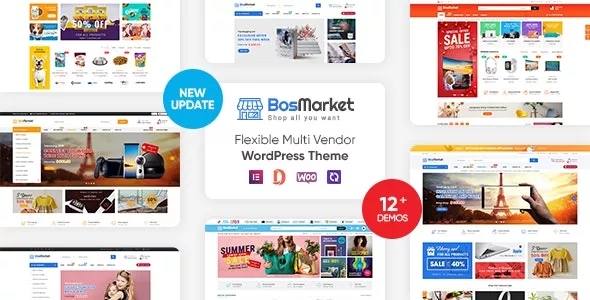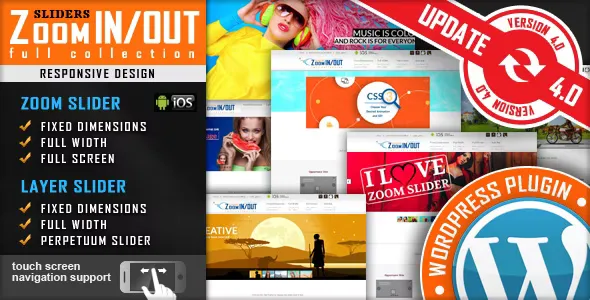You can request more mainboard BIOS Mod at here if your mainboard have not in list below.
Over the past few months, the online community has been rumored about the H110 chipset motherboard capable of supporting 8th-generation CPUs, despite the statement from Intel: H110 will not support Coffeelake CPU. A statement from Intel seems more banal than technical, directing users to switch to the new MB 300 series for Coffeelake CPUs. Because 100/200 series have the same socket 1151 with 300 series, Block diagram on the pins of CPU CoffeeLake pins have many similarities with Kabylake / Skylake, so the Mod of the Mainboard 100/200 series runs the stable 8th-generation CPU is a workable thing.
Some notes before Mod:
- The use of CPUs higher than the above-mentioned lines is not recommended (due to the physical impact, the mod success rate is not high, the impact on the stability and longevity of the component).
- There are 3 CPU codes to note, including i3-8100, G5400 and G5400T because these CPUs have different release times, with B0 or U0 stepping types. Only 8th generation CPUs with a stepping of B0 can work on H110 after Mod BIOS. Please check the stepping parameter (printed on the IHS side of the CPU) before mounting.
- i3-8100: If the S-spec code printed on the back of the CPU is SR3N5, it can be used. NOW IN THE MARKET ONLY S-SPEC SR3N5
- G5400: If the S-spec printed on the back of the CPU is SR3X9, it cannot be used.
- G5400T: If the S-spec printed on the back of the CPU is SR3XB, it cannot be used.
- After flashing the BIOS, the Mainboard will only receive CPU 7th generation and some 8th generation CPUs, the main will not POST when plugged in 6th generation CPU, so need to prepare at least 1 7th CPU to perform the process of Mod BIOS & Test main.
- It is possible to Modify other ASUS motherboards in the same way.
- In order to be able to use Coffeelake CPU on motherboard with mod BIOS, Intel ME firmware of mainboard must be at version 11.6 or lower. The mainboard BIOS update recently updated the Intel ME firmware to version 11.8, making modifying the BIOS to run Coffeelake CPU ineffective because Intel intervened to prevent it.
- You need to downgrade the Intel ME firmware to version 11.6 for the BIOS mod to work:
- For ASUS mainboard with disable ME operation mode function to downgrade Intel ME firmware (included in BIOS mod file)
- For some other motherboards do not have this function, it is forced to use eeprom loader to overwrite the BIOS chip on the mainboard because Intel ME does not allow downgrade with normal software for security reasons.
- Load / Mod BIOS is a risky process, if the Mainboard after loading the BIOS can not work properly, please take the components to the nearest ASUS TTBH for support.
Step 1:
Attach CPU, RAM, heat sink to MB, connect to computer power and turn on the computer. Upload & Up Mainboard to the latest BIOS version. Please do not update the BIOS with the Tool in Windows.
https://www.asus.com/en/support/FAQ/10088592/
From the time of writing, the latest BIOS version for ASUS Main H110 series is 3805 or 3806. Please check the company's Website for newer BIOS versions before downloading here.
After Up BIOS successfully, Boot into Windows to check the machine. Please leave the settings in the BIOS to the default Default & reboot the machine at least once.
Step 2:
Go to UEFI BIOS settings, select Advanced -> PCH-FIRMWARE Configuration, at ME Operation Mode select Temporaly Disabled. The machine will automatically reboot into Windows.

Step 3:
Download the Flash BIOS software:
Download the modified BIOS Coffeelake file corresponding to the mainboard model to mod:
asustek_b150-pro-gaming-aura-asus-3805.zip (7.70 Mb)
asustek_h270-prime-plus-asus-1205.zip (8.11 Mb)
asustek_b150m-k_3805.cor117.678abcd.zip (9.87 Mb)
asustek_h110m-cs_3805.con117.678abcd.zip (8.50 Mb)
asustek_h110m-e_m.2_4210.con117.678abcd.zip (8.54 Mb)
asustek_h110m-d_3805.con117.678abcd.zip (8.49 Mb)
asustek_h110m-e_3805.con117.678abcd.zip (8.50 Mb)
asustek_h110m-k_3806.con117.678abcd.zip (8.38 Mb)
Unzip the downloaded BIOS flash software and Copy the software WINDOW64 folder to the C:\ Copy the modified BIOS file into the WINDOWS64 folder in the C:\ drive

Step 4:
Open the WINDOWS64 folder that has the BIOS mod file inside, open the File / Open Windows PowerShell / Open Windows PowerShell as Administrator menu.

Enter the command
.\FPTW64.EXE –f .\File-ROM-COFFEELAKE-MOD.ROM(note the space) and Enter. Example of file name of main H110M-K:

The above command will read and load the modified ROM File into Main\'s BIOS. Absolutely do not use the device, restart the computer, sudden power withdrawal in the process.

Step 5:
Restart your computer, go back to the UEFI BIOS setup screen, and check the BIOS version. Turn off the device and switch to CoffeeLake CPU, re-enter the UEFI BIOS to check the parameters.

Tested by CPU-Z software:

Put the computer into Windows, continue using some Benchtest software like Prime95 to check the stability. If all goes well, the update of the Mainboard H110 to your COFFEELAKE has been successful.
Comments (9)
Only our members are allowed to comment this post.