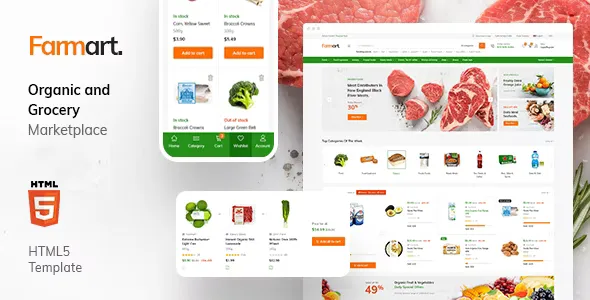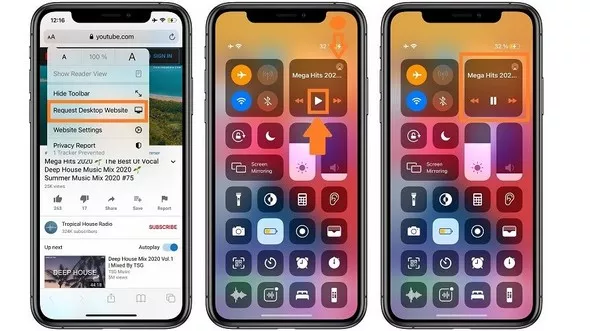
On iPhone, most music apps let you play music in the background. After all, they'd be virtually useless if they couldn't. For video apps that's not the case which - again - makes sense, since you can't watch videos with your iPhone locked and the phone in standby.
With YouTube, the app is a sort-of two-in-one platform that offers videos and, with that, music videos which is a surprisingly popular way to consume music these days. You can find podcast episodes and concerts on there too.
Now, YouTube does let you use its video app to play music in the background but there's a caveat: you need to be a Premium subscriber in order to take advantage of that feature. Of course, you can use the YouTube Music app, but again, you need to be a subscriber for that too.
Thankfully, there's a workaround that enables you to play music from YouTube videos for free, in the background, and it's really not difficult to do. Watch our quick video below or follow the written guide underneath.
How to play YouTube music in the background on iPhone
The trick is to use your phone's default browser, Safari:
- Open Safari and go to YouTube.com
- Now search for the music video you want to listen to
- Tap the Aa icon in the address/search bar
- Choose request desktop site from the drop down menu
- Hit play on your video
At this point when you go back to your home screen, or lock your phone, the music will stop becuase the video stops playing. However, you can easily get it playing again, without going back to the browser.
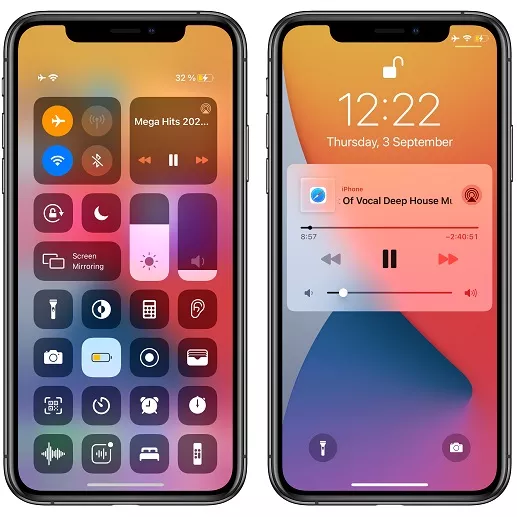
- Drop down Control Center (or pull it up from the bottom if you have an iPhone with TouchID)
- Find the music playback widget
- It should have the song track labelled on it from the browser
- Hit the play button
It's important to note, these feature doesn't work unless you put the YouTube page in 'desktop mode' in the browser, so that is a required step.
Once you've done that and you drop down Control Center, you should see the option to play the music again. Once it's playing, you can lock your phone, and play and pause it from the lockscreen control or just go about your business using other apps on the phone.
It's worth noting, if you're in a playlist or queue, it doesn't seem to automatically continue to the next song, so you do need to re-open Safari to choose a new song when one ends. Thankfully, YouTube is full of long compilations, and you can easily find videos over an hour long.
Comments (1)
Only our members are allowed to comment this post.